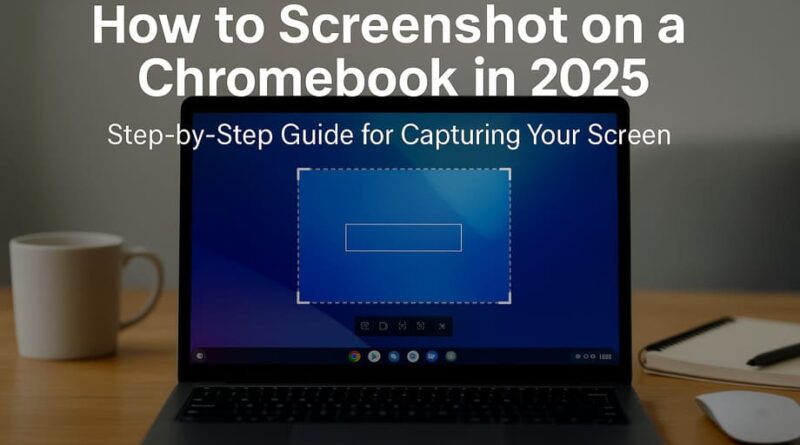How to Screenshot on a Chromebook in 2025
Taking screenshots on a Chromebook might seem confusing at first, especially if you’re used to Windows’ Print Screen key or Mac’s Command shortcuts. However, Chrome OS offers multiple intuitive methods for capturing your screen that are actually faster and more flexible than traditional systems. Whether you need to grab a quick image for work, save important information, or create tutorials, these methods will have you screenshotting like a pro in 2025.
Why Chromebook Screenshot Shortcuts Are So Handy
Chromebook screenshot capabilities have evolved significantly, offering powerful built-in tools that eliminate the need for third-party software in most situations. Understanding these shortcuts can dramatically improve your productivity and workflow efficiency.
Speed and accessibility make Chromebook screenshots incredibly practical for daily use. With simple keyboard combinations, you can capture anything on your screen in seconds without opening additional apps or navigating complex menus. This immediate access proves invaluable during video calls, research sessions, or when documenting technical issues.
Automatic organization sets Chromebook screenshots apart from other systems. Every screenshot automatically saves to your Downloads folder with timestamp naming, creates a clipboard copy for instant pasting, and generates a notification with quick editing options. This seamless workflow means you can capture, edit, and share information without interrupting your current task.
Built-in editing eliminates external tools for basic modifications. Chrome OS includes a simple but effective image editor that handles cropping, rotation, brightness adjustment, and basic annotations. For most users, these built-in editing capabilities remove the need for additional software.
Cross-device integration enhances the screenshot experience when you’re using multiple Google services. Screenshots automatically sync with your Google account, making them accessible across devices, and can be quickly shared through Gmail, Google Drive, or other integrated services.
Versatility exceeds expectations with options for full screen, partial selection, specific window capture, and even screen recording. This flexibility covers virtually every screenshot scenario you might encounter, from capturing error messages to creating visual documentation.
Method 1 – Full Screen Screenshot
The fastest way to capture everything on your Chromebook screen uses a simple two-key combination that works across all Chrome OS devices.
Primary keyboard shortcut: Press Ctrl + Show Windows simultaneously. The Show Windows key is located in the top row of your keyboard, typically above the 5 or 6 key, and displays an icon with a rectangle and two vertical lines beside it.
For external keyboards: If you’re using an external keyboard that doesn’t have the Show Windows key, press Ctrl + F5 instead. This alternative shortcut provides identical functionality for users with standard keyboards.
For tablets and 2-in-1 devices: On Chromebook tablets or devices in tablet mode, press the Power button + Volume Down button simultaneously. This physical button combination works when keyboard shortcuts aren’t available.
Visual confirmation appears immediately after taking a screenshot. Your screen will briefly darken, and a notification will appear in the bottom-right corner showing a preview of your captured image. This notification includes options to copy, delete, or edit the screenshot directly.
Automatic processing handles the technical details seamlessly. Chrome OS automatically saves the screenshot as a PNG file in your Downloads folder, copies it to your clipboard for immediate pasting, and optimizes the image quality for sharing across different platforms.
This method captures everything visible on your screen, including multiple monitors if you’re using an extended desktop setup. The timestamp-based filename makes it easy to locate specific screenshots later.
Method 2 – Partial Screenshot
Partial screenshots allow you to capture specific areas of your screen, perfect for highlighting particular content without including unnecessary information.
Partial screenshot shortcut: Press Shift + Ctrl + Show Windows simultaneously. For external keyboards without the Show Windows key, use Shift + Ctrl + F5 instead.
Selection process becomes intuitive once activated. After pressing the shortcut, your screen will dim and display a crosshair cursor. Click and drag to select the area you want to capture. As you drag, a highlighted rectangle shows your selection area with pixel dimensions displayed for precision.
Dynamic adjustment options provide flexibility during selection. Press the Spacebar while selecting to switch between different capture modes without starting over. Use the Tab key to highlight corner handles, allowing you to fine-tune your selection area with keyboard precision.
Window-specific capture offers a middle ground between full and partial screenshots. When the crosshair appears, hover over any open window and it will highlight automatically. Click to capture just that window without manual selection.
Real-time preview shows exactly what you’re capturing before finalizing. The dimmed background and highlighted selection area provide clear visual feedback, ensuring you capture exactly what you intended without multiple attempts.
Editing integration launches automatically after capture. Click the notification to open the built-in image editor where you can immediately crop, annotate, or adjust your screenshot before saving or sharing.
Method 3 – Using Chrome Extensions
Chrome extensions expand screenshot capabilities beyond Chrome OS’s built-in tools, offering advanced features like full-page scrolling capture, detailed annotations, and specialized sharing options.
GoFullPage leads the extension category for reliable full-page captures. This extension captures entire webpages including scrollable areas and embedded iframes with a single click. Use the extension icon or press Alt + Shift + P to automatically scroll and capture complete pages that extend beyond your screen.
Awesome Screenshot provides comprehensive functionality with over 2 million users and 4.6-star rating. This extension combines screenshots with screen recording, offering full-page, selected area, or visible part capture plus detailed annotation tools including arrows, text, blur effects, and highlighting.
CocoShot emerges as the latest standout in 2025, trusted by over 60,000 users and built with Manifest V3 for enhanced privacy and efficiency. It excels at capturing full-page screenshots, desktop captures, and saving complete web pages with hyperlinks intact.
Lightshot excels for quick area captures and instant sharing. This extension allows fast selection of any screen area, basic annotation with text and arrows, and immediate upload for shareable links. Its cross-platform availability ensures consistent experience across devices.
Installation process remains straightforward for all extensions. Visit the Chrome Web Store, search for your chosen extension, click “Add to Chrome,” and confirm the installation. The extension icon appears in your toolbar for immediate access.
Privacy considerations vary between extensions. Choose extensions from verified developers with clear privacy policies, especially for business use. Extensions like CocoShot with Manifest V3 provide enhanced security compared to older versions.
Where Are My Screenshots Saved?
Understanding screenshot storage locations and organization helps you quickly find and manage your captured images across different scenarios.
Default location for all screenshots is the Downloads folder in your Files app. Chrome OS automatically saves screenshots as PNG files with timestamp-based names (example: “Screenshot 2025-08-30 at 10.30.15 AM.png”).
Quick access methods make finding recent screenshots effortless. Recent screenshots appear in the notification tray for immediate access, show up in the Tote area on your shelf for quick reference, and remain in your clipboard for instant pasting into documents or messages.
Custom save locations can be configured for better organization. Press Shift + Ctrl + Show Windows, select Settings at the bottom of the screen capture toolbar, then choose Select folder to designate a different storage location for future screenshots.
Organized folder structure develops automatically as you take more screenshots. The Files app organizes images by date and type, making it easy to locate specific captures from different time periods or projects.
Cloud integration extends storage beyond local files. Screenshots automatically sync with Google Drive if you have backup enabled, ensuring access across devices and protection against local file loss.
File format consistency maintains compatibility across platforms. Chrome OS saves screenshots as PNG files, which provide high quality with reasonable file sizes and work seamlessly across different applications and sharing platforms.
Quick Troubleshooting Tips
Common screenshot issues have straightforward solutions that can restore functionality quickly without technical expertise.
Keyboard shortcuts not working often result from key mapping changes or external keyboard compatibility. Verify you’re using the correct Show Windows key (rectangle with two lines icon) or try the F5 alternative for external keyboards. Check your keyboard settings in Chrome OS settings under Device > Keyboard and inputs.
Screenshot key missing on some Chromebook models can be bypassed using alternative methods. Access Quick Settings by clicking the time in the bottom-right corner, then select the Screen Capture icon (camera symbol) to access the same functionality through the interface.
Partial screenshot selection problems typically occur when the crosshair cursor doesn’t appear correctly. Try refreshing the page or closing other applications to reduce system load. If the selection tool seems unresponsive, restart Chrome or try the Quick Settings method instead.
Files not saving properly usually indicates storage space issues or permission problems. Check your Downloads folder storage capacity, ensure you have sufficient free space, and verify that Chrome OS has permission to write to your selected save location.
External keyboard compatibility can create confusion with different key layouts. Standard external keyboards use F5 in place of Show Windows, while some gaming keyboards may require function key activation. Test different combinations or use the Quick Settings method as a reliable backup.
Screen capture on locked content has security limitations. Chrome OS prevents screenshots of certain protected content, login screens, or secure payment pages for security reasons. This is normal behavior and not a malfunction.
Extension conflicts occasionally interfere with built-in screenshot functions. If extensions stop working properly, try disabling other recently installed extensions or refreshing the webpage before attempting capture.
Conclusion
Mastering Chromebook screenshots in 2025 opens up efficient workflows for communication, documentation, and productivity. The combination of built-in Chrome OS tools and powerful extensions provides comprehensive screen capture capabilities that rival or exceed traditional desktop systems.
The built-in methods handle 90% of screenshot needs without requiring additional software. Full screen captures using Ctrl + Show Windows and partial selections with Shift + Ctrl + Show Windows cover most daily requirements efficiently and reliably.
Extensions become valuable for specialized tasks like full-page website captures, detailed annotations, or team collaboration features. Choose extensions based on your specific workflow requirements rather than installing multiple tools with overlapping functionality.
Quick Settings provides the most user-friendly approach for users uncomfortable with keyboard shortcuts or those using touchscreen devices. This method offers the same functionality through an intuitive interface accessible from the system tray.
Practice makes perfect with screenshot workflows. Spend a few minutes experimenting with different methods to discover which approaches work best for your typical use cases. Having multiple screenshot methods in your toolkit ensures you’re prepared for any situation.
The evolution of Chrome OS screenshot capabilities demonstrates Google’s commitment to user productivity and accessibility. Whether you’re a student documenting research, a professional creating training materials, or anyone who needs to quickly capture and share visual information, these tools provide professional-quality results without the complexity or cost of specialized software.